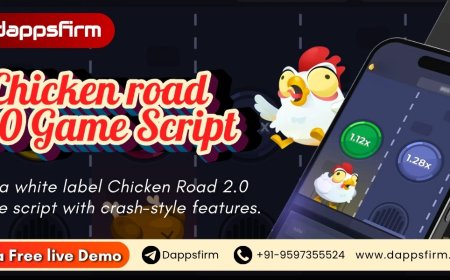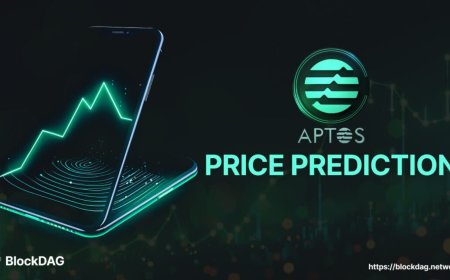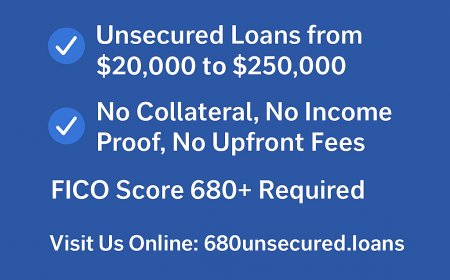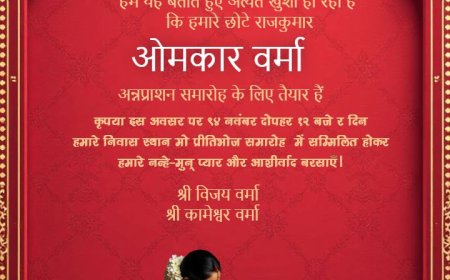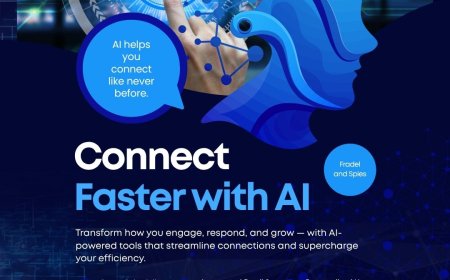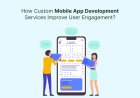How Do I Find My Windows NTP Server? Understanding the Basics of Time Sync
In the background of nearly every digital system, a quiet but essential task is constantly happening: time synchronization. While it's easy to take for granted, the accuracy of your device's clock can significantly affect your ability to log in to services, share files, and ensure security. Thats why many users and IT professionals eventually ask, How do I find my Windows NTP server?
Whether youre troubleshooting time issues or simply curious about whats keeping your systems clock in sync, this article will walk you through everything you need to knowfrom what an NTP server is to how to verify which one your Windows system is using.
Why Time Synchronization Matters
Modern computing systems depend on accurate time for more than just displaying the right hour. It plays a key role in:
-
Authentication: Many systems use time-based tokens and encryption algorithms that require synchronized clocks.
-
File management: File creation and modification times rely on system clocks. Without synchronization, versioning conflicts can occur.
-
Logging and monitoring: System and application logs rely on accurate timestamps to track issues and detect threats.
-
Scheduling and automation: Tasks that run on a schedule, like backups or updates, depend on synchronized clocks across devices.
-
Compliance and auditing: In regulated industries, precise time records are often required by law.
For these reasons, Windows and other operating systems rely on NTP serversdedicated systems that deliver accurate time to client devices.
What Is an NTP Server?
An NTP server (Network Time Protocol server) is a machine configured to provide the correct time to other systems over a network. It can obtain its time from highly accurate sources like GPS or atomic clocks, then pass that synchronized time down to other computers.
In a Windows environment, this process often happens behind the scenes. Unless there's a problemor you're managing a networkmost users never notice it. But when the question arises, "How do I find my Windows NTP server?", it usually signals a need to verify or adjust time settings for improved accuracy and performance.
Common Reasons to Check Your NTP Server
You may want to find your Windows NTP server if:
-
Your computers time is consistently off.
-
Log files on different systems dont align.
-
Youre troubleshooting failed login attempts.
-
You're setting up a new system or network and want to verify configurations.
-
You're working in a compliance-heavy environment where audit trails matter.
Knowing your NTP server is also important if you're responsible for IT infrastructure, even at a small scale.
How to Know If Youre Using an NTP Server
Most Windows devices use an NTP server by default. If you're on a home network, it may be configured to sync with Microsofts default server (time.windows.com). On a business network, however, your device may be syncing with a local domain controller or internal NTP service.
Still, knowing which NTP server your system is syncing with isnt always obviousespecially if you're not used to diving into system settings.
How Do I Find My Windows NTP Server?
There are several ways to identify the NTP server your Windows system is using, depending on your setup:
1. Check Your Date & Time Settings
The simplest way is through your system settings. On a personal device:
-
Right-click the clock on the taskbar.
-
Choose Adjust date/time.
-
Scroll to the "Synchronize your clock" section.
-
You may see a line that says, Time is synchronized with [NTP server name].
If it says time.windows.com, thats the default. If it shows something elselike a domain controller nameyoure likely using a corporate NTP source.
2. Ask Your IT Department
If you're on a work or school computer, chances are high that your organization manages time settings centrally. The NTP server may not appear in the system settings because its defined through group policy. In this case, your IT department can tell you exactly which server your machine is syncing with.
3. Review Logs or System Events
Sometimes, time synchronization issues show up in logs. If youve noticed system clock problems or error messages, you can check your Event Viewer for time-related entries. These logs may indicate which NTP server was contacted or why synchronization failed.
What If No Server Is Listed?
If you dont see any server listed in your settings, it could mean your device isnt actively syncing. This may happen if:
-
You're disconnected from the internet or a domain.
-
The sync service is disabled.
-
Your device is using another system (like a domain controller) as its time source, and that source isnt listed directly.
In these cases, reaching out to your administrator or reviewing device policies can help clarify your setup.
Why You Should Care About Your NTP Server
Even if your computer seems to be functioning normally, a misconfigured or outdated time server can cause gradual problems. Devices can drift out of sync, leading to:
-
Missed scheduled tasks
-
Confusing logs and timestamps
-
Failed multi-device workflows
-
Problems with file syncing tools (like OneDrive or Dropbox)
If your time server goes offline or provides inaccurate time, your system will slowly fall out of sync. Thats why its worth checking in on your settings occasionallyespecially if your work depends on accurate timestamps.
Can You Change the NTP Server?
Yes, but whether you should depends on your environment.
For home users, its safe to switch to a more reliable public NTP server, like one from the NTP Pool Project. For enterprise users, changes should be coordinated with IT, as many systems rely on specific time sources for authentication and security.
In general, good time servers should be:
-
Reliable and available
-
Close to your geographic location (to reduce latency)
-
Secure and trusted
Final Thoughts: A Small Step With Big Impact
The question How do I find my Windows NTP server? might seem like a small detail. But in reality, its a doorway to understanding a key part of your systems health and reliability. When your clock is in sync, everything from login security to log file accuracy improves.
Whether youre a solo user making sure your personal PC is accurate or an IT admin responsible for an entire network, understanding where your system gets its time is a critical part of maintaining trust and efficiency in your digital workspace.
By taking a few moments to check your NTP settings, you can prevent small time discrepancies from turning into bigger problems down the road.